
 |
|
Post Reply 
|
| Author | |
fwunder 
Senior Member 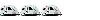

Joined: 04 Oct 2013 Location: New Jersey Online Status: Offline Posts: 1676 |
 Topic: Posting Images Topic: Posting ImagesPosted: 20 Jun 2017 at 5:35pm |
|
Be advised that none of what is advised below is mobile (phone or tablet) applicable. Since the forum isn't mobile friendly, you probably already assumed that but just in case there is a congressional hearing, I wanna be on record...  Posting images is understandably bit of a challenge for most folks. I decided to write up a fairly easy way to post images on the forum without having to signup for any service. Both http://imgur.com and https://imgbb.com offer anonymous image upload (don't have to signup) and offer BBcode which facilitates posting images here. The images may expire after a while - can't seem to confirm that, but it is a pretty easy way to get an image in your post. https://imgbb.com is a bit more complicated so I'll stick with http://imgur.com for this tutorial. Google Photos image posting is described in following post. 1) From the front page of imgur, click "New Post"  2) Browse to or drag your image to upload:  3) Now, you can go right to getting a link to post or you can edit the image. In this case, I will make the image a tad bit smaller so it will won't be so huge when I post it. Let's select the "Edit Image" field.  4) I will resize the image proportionally so it is no wider than 400 pixels:  5) I hit "Apply" and "Save" which returns me to step #3. Now I click "Get Share Links" which brings up these options:  6) Copy the BBCode (Forums) code. It looks like: That's your picture. Now, to put the image in a post like this, all I have to do is paste that line into my post. You can use the "Preview Post" button to see what it looks like before posting. This is it:  ====================================================== Another method is to use a direct link to an image and then use the "Insert Image" button. https://postimg.org/ offers anonymous upload and direct linking:  If I know where the image is on the web and I see it with my web browser (direct link) this method works well. For this demo, I will use the same image but from a different server. I have a link to the image => http://grafiks101.com/pod/dawg.jpg Now, to get the image in the post, I'll use the "Insert Image" button. First, place the curser where you want the image and then click the button. That brings up the "Image Properties" window.  Click the "Preview" button and it will show you a preview of the image as well as the width and height. I generally do not like images posted larger than 600 pixels wide, so I will resize the image here. If it's not a square image, you need to do a little math to make the image proportional. For this demo, I'll keep it small and set the width and height to 200. I click "OK" and the image appears where my curser was. Magic!  All the images I used in this tutorial can be found here if you want to play around: Google Photos instructions below. There are a number of free "signup" services that will allow direct linking or BBcode embeds. If your service advertises BBcode support, the method described for http://imgur.com should work well. If anyone has a favorite service they would like me to write up a tutorial for, let me know. Hope that helps! fred
|
|
|
2014 RPod 178 => MyMods and Buying Habits
2008 4Runner Limited 4.0-liter V6 Yes, those are wild ponies dining on grass while dumping tanks! |
|
 |
|
jato 
Senior Member 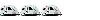
Joined: 23 Feb 2012 Location: Kewadin, MI Online Status: Offline Posts: 3336 |
 Posted: 20 Jun 2017 at 9:14pm Posted: 20 Jun 2017 at 9:14pm |
|
Thank you Fred, BTW is that the grandson of the gopher that Bill Murray tried to do in on Caddyshack?
|
|
|
God's pod
'11 model 177 '17 Ford F-150 4WD 3.5 Ecoboost Jim and Diane by beautiful Torch Lake "...and you will know the Truth and the Truth will set you free." |
|
 |
|
fwunder 
Senior Member 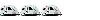

Joined: 04 Oct 2013 Location: New Jersey Online Status: Offline Posts: 1676 |
 Posted: 20 Jun 2017 at 9:32pm Posted: 20 Jun 2017 at 9:32pm |
 Close! Close!I took that pic at Roberts Prairie Dog Town in Badlands National Park. I figured everybody's been there!  fred
|
|
|
2014 RPod 178 => MyMods and Buying Habits
2008 4Runner Limited 4.0-liter V6 Yes, those are wild ponies dining on grass while dumping tanks! |
|
 |
|
fwunder 
Senior Member 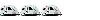

Joined: 04 Oct 2013 Location: New Jersey Online Status: Offline Posts: 1676 |
 Posted: 21 Jun 2017 at 3:34pm Posted: 21 Jun 2017 at 3:34pm |
|
Google Photo Post Just testing. Seems you can post google photo images pretty easily. I'll splain more after Happy Hour! BTW, first honey harvest was pretty good!  |
|
|
2014 RPod 178 => MyMods and Buying Habits
2008 4Runner Limited 4.0-liter V6 Yes, those are wild ponies dining on grass while dumping tanks! |
|
 |
|
fwunder 
Senior Member 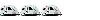

Joined: 04 Oct 2013 Location: New Jersey Online Status: Offline Posts: 1676 |
 Posted: 21 Jun 2017 at 9:09pm Posted: 21 Jun 2017 at 9:09pm |
|
Google Photos Post
Posting images from Google Photos is very easy. Google photo users know that to share photos, they first need to be in a shared album. Even individual photos are, technically, part of a shared album. So, any photos you want to share just put them in a shared album. Google Photo users know what I mean. Navigate to your shared album:  Click the photo you want to use which will show it in slideshow mode. Control-Click (Mac) or right click (PC) to bring up contextual menu. Now "Copy Image Address" or "Copy Image Location" depending on what browser you are using.  Now we will simply paste that (long) copied URL (location/address) into our post. https://lh3.googleusercontent.com/Hv7oh-sTt0Ly3rQC0EBV0uukk1gBT0rfvTgGdJ_bINePPZgVxB2pzWIMLSRoY1XyeV7ylpw6-ZMDT52yvoC5xb70RIwjt0eMLUK6G1hjvT3nrh3cvo75LuxKuyW_h3e-XbON_P0=w1638-h1229-no Obviously, that didn't work, so we need to do a couple of easy things. Add img tags and (the secret sauce) add -tmp.jpg to the end of that long URL. It will end up looking something like (albeit, your link may be longer):  Note that I scaled the original image from w1638-h1229 to w549-h409 or 30% original size (just a little head math). So to summarize, just get the long URL for your Google Photo, paste it into your post, append -tmp.jpg to the end of the URL, scale it how you would like and add the BBCode img tags to the beginning and end The end result:  An often overlooked feature is the ability to preview and/or edit a post. To preview what your post looks like, simply use the "Preview" Post option before posting or updating:  If, after you have posted you aren't happy with the post or want to go back and edit the post you can use the Edit Post feature:  fred
|
|
|
2014 RPod 178 => MyMods and Buying Habits
2008 4Runner Limited 4.0-liter V6 Yes, those are wild ponies dining on grass while dumping tanks! |
|
 |
|
analogtime 
Newbie 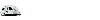
Joined: 31 May 2017 Location: Wisconsin Online Status: Offline Posts: 6 |
 Posted: 03 Jul 2017 at 4:05pm Posted: 03 Jul 2017 at 4:05pm |
|
Thank you. Your directions were clear and easy to follow. I'm excited to be joining the Podder world.
|
|
 |
|
furpod 
Moderator Group - pHp 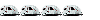
Joined: 25 Jul 2011 Location: Central KY Online Status: Offline Posts: 6128 |
 Posted: 04 Jul 2017 at 8:09am Posted: 04 Jul 2017 at 8:09am |
|
With the Photobucket insanity, a timely piece.. Thanks.
|
|
 |
|
Post Reply 
|
| Forum Jump | Forum Permissions  You cannot post new topics in this forum You cannot reply to topics in this forum You cannot delete your posts in this forum You cannot edit your posts in this forum You cannot create polls in this forum You cannot vote in polls in this forum |